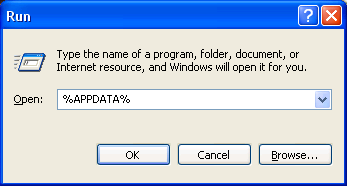Finding the profile folder on Windows
This article will help you find the profile folder for your Mozilla application (as well as other hidden files and folders) on Windows 2000 and later. Read Profile folder - Firefox, Profile folder - Thunderbird and Profile folder - SeaMonkey for information about other operating systems as well as other ways to find the profile folder and profile folder content.
Profile location
Your personal data files (bookmarks, passwords, mail, address books, etc.) are stored inside a profile folder, in a separate location from the program files for your Mozilla application. (The program installation directory also has a "profile" folder, inside the "defaults" folder, but this contains program defaults, not your user profile data.) When you first install your Mozilla application, a profile named default is created automatically (you can create additional profiles using the Profile Manager).
The folder containing your user profile data is located a few levels below the C:\Documents and Settings\<user name>\Application Data folder in Windows XP and 2000 or the C:\Users\<user name>\AppData\Roaming folder in Windows 7 and Vista. These folders are hidden so you need to take some special steps to find the profile folder, as explained below.
Finding your profile
Starting in Firefox 3.6 and in future Mozilla application versions (e.g., SeaMonkey 2.1) you can open the profile folder from the Help menu's "Troubleshooting Information..." (about:support) page by clicking the "Application Basics / Profile Directory -> Open Containing Folder" button. [1] [2] [3] This is the simplest method, especially if you have multiple profiles, as it opens the actual profile in use for you. Once you have your profile folder open, you will want to exit your Mozilla application before you start modifying the files within your profile.
If your Mozilla application is not running, if the profile is not accessible, or if your application version does not include a "Troubleshooting Information..." (about:support) page, you can use the "%APPDATA%" system variable to find profiles stored in the default location, as explained below.
Press "Windows key ![]() + R" to open the Run box (or click "Start → Run → on Windows 2000/XP), type in %APPDATA% and click OK. This will open a Windows Explorer window showing the contents of the "Application Data" folder on Windows XP/2000 or the "AppData\Roaming" folder on Windows 7/Vista. [4] [5] (On Windows 7 or Vista you can alternately open the Start menu and type %APPDATA% into the "Start Search" or "Search programs and files" box. [6].)
+ R" to open the Run box (or click "Start → Run → on Windows 2000/XP), type in %APPDATA% and click OK. This will open a Windows Explorer window showing the contents of the "Application Data" folder on Windows XP/2000 or the "AppData\Roaming" folder on Windows 7/Vista. [4] [5] (On Windows 7 or Vista you can alternately open the Start menu and type %APPDATA% into the "Start Search" or "Search programs and files" box. [6].)
You can then open successive folders to get to the profile folder, as in these examples using the "default" profile ("xxxxxxx" represents a random series of characters):
- Firefox: Mozilla → Firefox → Profiles → xxxxxxxx.default
- Thunderbird: Thunderbird → Profiles → xxxxxxxx.default
- Mozilla Suite and SeaMonkey 1.x: Mozilla → Profiles → default → xxxxxxxx.slt
- SeaMonkey 2.x: Mozilla → SeaMonkey → Profiles → xxxxxxxx.default
You can also specify which folder to open in the "Run" box, for example,
- Nvu: %APPDATA%\Nvu\Profiles
- Sunbird: %APPDATA%\Mozilla\Sunbird\Profiles
- Netscape Navigator 9: %APPDATA%\Netscape\Navigator\Profiles
You can also use Windows Explorer (or My Computer) to navigate to the profile folder or other hidden locations but you will need to enable viewing of hidden files and folders in your Windows "Folder Options", as shown here.
- Windows XP and 2000: Open "Folder Options" from the Windows Control Panel (or from the Windows Explorer or My Computer "Tools" menu). In Folder Options, click the "View" tab and, under "Hidden files and folders", select "Show hidden files and folders". [7][8]
- Windows 7 and Vista: From the Windows Start menu, click "Control Panel → Appearance and Personalization → Folder Options"[9] (or type "Folder Options" in the Start Search box and a shortcut to "Folder Options" will appear [10]). In the "Folder Options" window, click the "View" tab. Under "Hidden files and folders", select "Show hidden files and folders".
You may also wish to uncheck the "Hide extensions for known file types" box, in order to see the file extensions for all files.
Note: You may need to uncheck another box, "Hide protected operating system files (Recommended)", to see certain hidden Windows operating system files and folders. In most cases, however, clearing this box will not be necessary and you should leave it checked.
Using Windows Search
You can search for specific files in your profile folder or other hidden locations using the Windows Search feature.
In Windows 2000, you must enable viewing of hidden files and folders, described above, to enable searching in hidden locations. There is no separate option in the Windows 2000 Search tool to search hidden files and folders.
Windows Search
In Windows XP and above, you must enable searching for hidden files and folders in the Search tool itself.
- Windows XP: Click "Start → Search". In the Search Results window, scroll down and click "More advanced options". Check the boxes, "Search system folders", "Search hidden files and folders" and "Search subfolders", as shown above.
- Windows Vista: From the Windows Start menu, click "Search". In the "Advanced Search" area, select "Include non-indexed, hidden, and system files (might be slow)" [11]