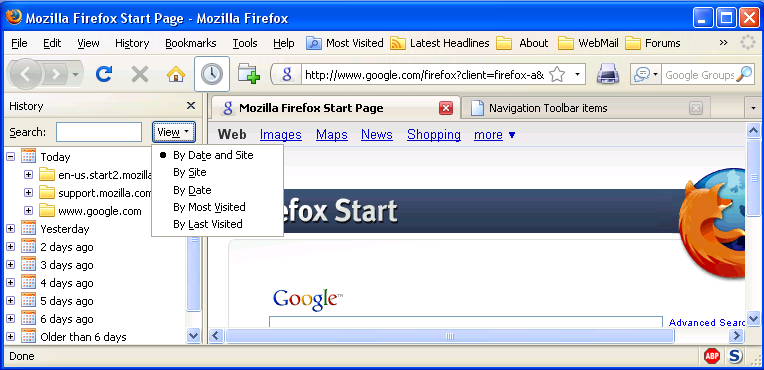Viewing the browsing history - Firefox: Difference between revisions
Alice Wyman (talk | contribs) ("History sidebar" minor rewording; "History, Places library" -> "History - Places Library" Image added, other minor edits) |
Alice Wyman (talk | contribs) (Edited Intro to mention Places Library. Removed information that refers to features belonging to "Enhanced History Manager" add-on, not Firefox. See discussion.) |
||
| Line 1: | Line 1: | ||
In Firefox, the History menu displays a short list of recently visited web pages. You can view your complete browsing history by opening the History sidebar, | In Firefox, the History menu displays a short list of recently visited web pages. You can view your complete browsing history by opening the History sidebar or, in Firefox 3, by selecting History in the Places Library. | ||
==History sidebar== | ==History sidebar== | ||
In Firefox 2, the History sidebar is accessible from the History menu, by selecting "Show in Sidebar". This menu item is | In Firefox 2, the History sidebar is accessible from the History menu, by selecting "Show in Sidebar". This menu item is no longer included in the Firefox 3 History menu but you can open the History sidebar in other ways, as explained below. | ||
Note: Selecting "History -> Show All History" in Firefox 3 opens the [[#History - Places Library|Places Library]] window (see below) , where you can view the History as a list of visited web pages. This is may not be as useful to you, however, as the History sidebar, where you can view visited pages sorted into folders for each day of browsing, with sub-folders for each visited site. [https://bugzilla.mozilla.org/show_bug.cgi?id=422163] | Note: Selecting "History -> Show All History" in Firefox 3 opens the [[#History - Places Library|Places Library]] window (see below) , where you can view the History as a list of visited web pages. This is may not be as useful to you, however, as the History sidebar, where you can view visited pages sorted into folders for each day of browsing, with sub-folders for each visited site. [https://bugzilla.mozilla.org/show_bug.cgi?id=422163] | ||
| Line 20: | Line 20: | ||
To change how the History sidebar displays visited pages, open the History sidebar and click on View (to the right of the Search box). A drop-down menu will open with the view options listed, as shown above in Firefox 3. You can sort the list of visited pages by Date and Site (default), by Site, by Date, by Most Visited, or by Last Visited. | To change how the History sidebar displays visited pages, open the History sidebar and click on View (to the right of the Search box). A drop-down menu will open with the view options listed, as shown above in Firefox 3. You can sort the list of visited pages by Date and Site (default), by Site, by Date, by Most Visited, or by Last Visited. | ||
=== | ===Deleting history items=== | ||
Selections without invoking the page can be made within the History display. You can delete selected History items, which is useful if you want to remove unwanted items or reduce clutter in the [[:Category:Location_Bar|Location Bar]] autocomplete drop-down list. You can use "Ctrl+A" ("Cmd+A" on Mac OS) to select all items shown. After selecting the unwanted items, use the Delete key to remove them from your browsing history (this will not affect bookmarks). You can try this on "single use" items which, in any case, probably won't be seen for more than [http://developer.mozilla.org/en/docs/The_Places_frecency_algorithm four days]. | |||
Selections without invoking the page can be made within the History display, | |||
If you want to clear all of your browsing history, you can do so in your Firefox options/preferences ("[[Menu differences|Tools -> Options]] -> Privacy / Private Data") but it might be easier to just bring up the History sidebar, select all entries ("Ctrl+A") then delete. | |||
== | ==History - Places Library== | ||
In Firefox 3, selecting "History -> Show All History" opens the Places Library window, where you can select "History" to view a list of visited web pages. | |||
You can also access History in the Places Library window via "Bookmarks -> Organize Bookmarks" or with "Ctrl+Shift+H". | |||
[[Image:Fx3History-PlacesLibrary.png]] | [[Image:Fx3History-PlacesLibrary.png]] | ||
Note that Bookmarks and History are stored in the same location in Firefox 3 (in the "places.sqlite" database file) and both History and Bookmarks are accessible from the Places Library. The search box searches on both Name (page title) and Location (web address). | |||
In | In the Places Library, you can double-click on any column to sort by that column, and you can rearrange columns by dragging the column header. You can access other columns by right-clicking on a column heading. In addition to Name and Location, you can also select Visit Date (last) and Visit Count. The other items are for bookmarks: Tags, Keyword, Description, Added (date), and Last Modified. | ||
[[Category:Visual customizations (Firefox)]] | [[Category:Visual customizations (Firefox)]] | ||
[[Category:Issues (Firefox)]] | [[Category:Issues (Firefox)]] | ||
Revision as of 12:37, 30 August 2008
In Firefox, the History menu displays a short list of recently visited web pages. You can view your complete browsing history by opening the History sidebar or, in Firefox 3, by selecting History in the Places Library.
History sidebar
In Firefox 2, the History sidebar is accessible from the History menu, by selecting "Show in Sidebar". This menu item is no longer included in the Firefox 3 History menu but you can open the History sidebar in other ways, as explained below.
Note: Selecting "History -> Show All History" in Firefox 3 opens the Places Library window (see below) , where you can view the History as a list of visited web pages. This is may not be as useful to you, however, as the History sidebar, where you can view visited pages sorted into folders for each day of browsing, with sub-folders for each visited site. [1]
Opening the History sidebar
- In the Firefox menu, click on View
- Select Sidebar
- Click on History.
You can customize the toolbar by adding a History button, so that you can open the History sidebar with one click.
You can also open the History sidebar using the keyboard shortcut "Ctrl+H" (Windows and Linux) or "Cmd+Shift+H" (Mac OS).
Changing the view order
To change how the History sidebar displays visited pages, open the History sidebar and click on View (to the right of the Search box). A drop-down menu will open with the view options listed, as shown above in Firefox 3. You can sort the list of visited pages by Date and Site (default), by Site, by Date, by Most Visited, or by Last Visited.
Deleting history items
Selections without invoking the page can be made within the History display. You can delete selected History items, which is useful if you want to remove unwanted items or reduce clutter in the Location Bar autocomplete drop-down list. You can use "Ctrl+A" ("Cmd+A" on Mac OS) to select all items shown. After selecting the unwanted items, use the Delete key to remove them from your browsing history (this will not affect bookmarks). You can try this on "single use" items which, in any case, probably won't be seen for more than four days.
If you want to clear all of your browsing history, you can do so in your Firefox options/preferences ("Tools -> Options -> Privacy / Private Data") but it might be easier to just bring up the History sidebar, select all entries ("Ctrl+A") then delete.
History - Places Library
In Firefox 3, selecting "History -> Show All History" opens the Places Library window, where you can select "History" to view a list of visited web pages.
You can also access History in the Places Library window via "Bookmarks -> Organize Bookmarks" or with "Ctrl+Shift+H".
Note that Bookmarks and History are stored in the same location in Firefox 3 (in the "places.sqlite" database file) and both History and Bookmarks are accessible from the Places Library. The search box searches on both Name (page title) and Location (web address).
In the Places Library, you can double-click on any column to sort by that column, and you can rearrange columns by dragging the column header. You can access other columns by right-clicking on a column heading. In addition to Name and Location, you can also select Visit Date (last) and Visit Count. The other items are for bookmarks: Tags, Keyword, Description, Added (date), and Last Modified.