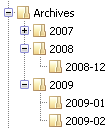Thunderbird 3.0 - New Features and Changes: Difference between revisions
(→IMAP Accounts: switched forum link per feedback) |
|||
| Line 189: | Line 189: | ||
===Removed Preferences=== | ===Removed Preferences=== | ||
These depreciated or not frequently used preferences were removed from the Options, but are still available as "hidden" preferences through the Config Editor. | |||
Display settings, Fonts dialog: | Display settings, Fonts dialog: | ||
| Line 200: | Line 200: | ||
Advanced settings: | Advanced settings: | ||
* "Remember the last selected message" '''mailnews.remember_selected_message''' (defaults to true). | * "Remember the last selected message" '''mailnews.remember_selected_message''' (defaults to true). | ||
* "Connection timeout" '''mailnews.tcptimeout''' (new default 100). | * "Connection timeout" '''mailnews.tcptimeout''' (new default 100). (affects all protocols: imap/pop3/nntp/smtp) | ||
==System Requirements== | ==System Requirements== | ||
Revision as of 21:49, 1 April 2009
- This article is inherently incomplete and subject to change until TB 3.0 is released.
- Make sure you understand that pre-release versions may be stable enough for your purpose but equally well may corrupt your e-mail or entire system when running into bugs!
- Do not use pre-release versions in production environments where data loss or instability matters!
- See Testing pre-release versions on how to stay on the safe side before looking into beta releases.
A lot of changes in backend code and features have been performed since the release of Thunderbird 2.0 in April 2007, and Thunderbird 3.0 has entered the beta phase with an expected final release in early (Q2) 2009. This article describes noticeable changes from the user's perspective, thus won't address all the technical details and bug fixes which were done behind the user interface. However, for those interested, links to relevant bug reports, wikipages, or forum threads are provided.
- Some but not all of these items also apply to SeaMonkey 2.0.
Notes:
- Unless explicitly stated, the contents of this article apply to all major platforms (Windows, Max OSX, Linux).
- All descriptions refer to the default theme, thus items may be missing or appear differently if you use another theme.
- Many themes and extensions will not work (yet), thus verify that they have been updated for Thunderbird 3.0.
- Any userChrome.css entries you have defined for Thunderbird 2.0 may no longer work with the new version.
Message Viewer
The most obvious change becomes apparent when opening a message in Thunderbird 3.0, there has been a substantial redesign of the header pane of a message [1], and tabs were introduced to allow easier browsing of multiple messages or folders within the same window [2]. These new features are functional but not yet finalized. There is also an extension proposed with variants of the header pane [3].
Action Buttons in Header Pane
- The upper right corner of the header pane has buttons for frequently used actions added, which replicate the functions of the icons in the main toolbar.
- There has been some extensive discussion on the usefulness of these redundant buttons [4], thus it is envisioned to make the new items configurable similar to the toolbars [5].
- For the time being, you can include the following code into your userChrome.css to suppress these items:
#expandedButtonBox, #hideDetailsBox {
display: none !important;
}
and for the "brief" header view:
#collapsedButtonBox, #showDetailsBox {
display: none !important;
}
- Individual buttons can be addressed with .hdrReplyButton, .hdrForwardButton, .hdrJunkButton, .hdrArchiveButton, or .hdrTrashButton.
- Header-pane appearance can be modified using #msgHeaderView, use .msgHeaderView-button for appearance of the buttons.
Address-Book Status for each Address
- There is a star next to each shown e-mail, which is blank if the address is not yet present in the address book, and filled in yellow if it was found [6].
- Similar to the bookmarking function in Firefox 3.0, click on it to add or modify an address-book entry for this address.
Avoiding "You" Replacement of Own Identities
- By default, addresses in the From/To/Cc headings are now replaced with "You" if they match any of your identities [7].
- This is ambiguous if you have multiple identities, even though hovering over the "You" entry will display the e-mail address in a tooltip. A bug report is pending to limit the use of "You" to cases where it is unambiguous, and there are also localization/etiquette issues [8].
- As a workaround, go into the Advanced → Reading & Display preference tab and uncheck the "Show only display name for people in my address book" box, this will bypass the identity checking and always display name and address as it was actually sent in the message.
- Note that a single string is used for receiving-from and sending-to addresses, thus some translations may show them with incorrect grammar [9].
Message and Folder Tabs
- Messages and folders can be opened in separate tabs now.
- Note that after the redesign, the extended folder columns are no longer available. An extension is provided to add those back [10].
- Right-click on a folder or a message in the thread pane and select "Open in New Tab" from the context menu.
- It is not possible to open messages in a tab by double-clicking, it will open in a separate message window [11]. Also, currently tabs cannot be opened in the background without leaving the current tab [12].
- By default, the tab bar is also visible when just a single tab is present [13]. In the Config Editor, setting mail.tabs.autoHide to "true" hides the tab bar when only a single tab is present.
Large Images
- Images which are larger than the width of the window can now be automatically resized to fit the window width [14].
- Watch for the zoom icon to show up in oversized windows, and click into the image to toggle between "fit to width" and "original size".
- Alternatively set mail.enable_automatic_image_resizing (defaults to true).
Remote Content
- Thunderbird 3.0 comes with a disk cache, which can cache any remote content [15].
- These are usually images referred to in HTML messages, or something trivial as the startup page, but also certificate data and even update files are cached.
- This setting is in the Advanced pane. To disable the cache, set its size to 0MB or browser.cache.disk.enable to false.
- Note that messages themselves are not cached, thus limiting the value of the disk cache. A patch is pending for caching IMAP messages on the disk [16].
- While "about:cache" has been implemented, there is no easy access to the contents of the disk cache [17]. As a workaround, define the start page in Advanced → General as about:cache?device=disk, which allows you to examine the contents whenever the start page would be shown (e.g., entering a folder).
Message Composition
A couple of new features have been introduced, causing a different behavior than what you may be used to from Thunderbird 2.0.
Quotes in Replies
- In Thunderbird 3.0, the attribution line in the quotes includes now the date and time of the original message by default (mailnews.reply_header_type=2) [18].
- If you highlight a specific portion (text and/or images) of a message before clicking on Reply, this portion only will be quoted, not the full message [19]. This also applies for the Options → Quote Message function while already in the composition window [20].
- By default, any inline attachments displayed with a message will not be included in the quote even if View → Display Attachments Inline is checked. To revert to the old behavior of including such attachments, set the new mail.reply_quote_inline preference to "true" [21].
Forwarding and Message Attachments
- Thunderbird 3.0 will forward inline by default now rather than sending messages as attachments [22], thus allowing easier editing of the messages and avoiding attachment-related problems for the recipients.
- If an account is set up with a signature, and the signature is placed above the quote when replying, it will now also be placed before the original message rather than at the very end when forwarding inline [23].
- If a message is forwarded as attachment, many servers reject message attachments these days based on an ".eml" suffix (file extension) to the attachment name. On the other hand, certain e-mail clients or operating systems rely on the suffix to identify them as such. Thus, there is now a checkbox for a new mail.forward_add_extension preference next to the forwarding mode in the Composition preference pane to toggle the presence of the file extension [24].
Pasting of Images from the Clipboard
- Thunderbird 2.0 allowed pasting of images into the message in lossy JPEG format only, where the low quality was a frequently criticized issue especially on Windows platforms [25].
- While pasting in JPEG will remain an option, the default will be lossless PNG in Thunderbird 3.0.
- Note that the format in which an image was put on the clipboard does not have an impact on how it will be pasted [26]. If you want to retain the original encoding of an image, you would have to save it first and then insert it into your message from a file [27]. Also, drag-and-drop from a file or other message will not recode the image.
- There are certainly cases where you would prefer JPEG instead, e.g., if message size is more of an issue than image quality. Look at the description for the new clipboard.paste_image_type preference for the options [28]. Both PNG and JPEG are supported by the clipboard mechanisms of all major platforms, GIF is not available on Windows or Linux.
- For JPEG, the encoding quality is determined by the operating system or hard-wired in Windows, thus not configurable [29]. From beta 3 on, the encoding quality on Windows is increased from 50 to 92 [30]. Note that the workaround of editing the Windows executable to modify JPEG-encoding quality does no longer work in Thunderbird 3.0.
Content Disposition of Attachments
- The default for the content disposition has been changed from inline to attachment, thus such attachments are no longer marked for display with the message but as "true" attachments, even if they are image or text which could be displayed with the message [31].
- While this resolves some problems met with the previous default, it may not be your intention, thus set mail.content_disposition_type to 0 to revert to the old behavior.
- Note that Gmail's webmail interface will not display forwarded message attachments with the new default content disposition correctly [32].
- Since just switching the default is not a satisfactory solution for all cases, this is subject to further investigation how the disposition can be determined from the attachment type or user interaction [33].
Encoding-Related Changes
- When writing a message which contains characters not representable in the default encoding, a dialog box used to pop up asking whether to send in UTF-8 (Unicode) instead. This was considered confusing, especially for users not aware of the technical details.
- Up-conversion to UTF-8 is now performed silently without asking the user [34]. It is possible to disable that up-conversion using encoding-specific mailnews.disable_fallback_to_utf8.* preferences [35]. Removing the dialog also resolves a couple of other issues, e.g., that dialog popping up during autosave of the message as draft.
- Also removed was the potentially confusing dialog "Send as plain text or HTML?" if no other arrangements are made, e.g., in the address book. The new default behavior is to silently send as both plain text and HTML [36].
Message Archiving and Folders
New "Archives" Folder
- For each account, a folder can be specified to archive messages into with a single function [37]. This is work in progress and will likely change until the final TB 3.0 release [38].
- Note: Archving involves a move operation rather than a copy.
- You can set the Archives folder location in the Copies & Folders pane of the Account Settings. For POP accounts using a Global Inbox, the Archives folder should be associated with the location of the Inbox [39].
- The currently implemented scheme creates an Archives folder which contains subfolders for each year (see figure to the right). In turn, those folders contain per-month subfolders.
- The date sorted into represents the sending, not the archiving time.
- In addition to the "archive" button of the header pane, one or more messages (as highlighted in the message/thread list) can be archived using Message → Archive from the menu or the 'A' keyboard shortcut. A bug is pending (thus far unsuccessful) to replace 'A' with some other shortcut to decrease the danger of accidentally archiving messages in this way [40].
- There is currently no toolbar button available for the archive function [41].
- A special handling for archiving in Gmail IMAP accounts is worked on [42].
Compacting Folders
- Thus far, manual compacting was only possible through the menus. There is now a "Compact" button available to easier compact folders [43].
- The functionality is the same as provided by the respective add-on available for TB 2.0 [44].
- Right-click on the toolbar and select "Customize", then drag the "Compact" button to a location of your choice onto the main toolbar.
Searching
- A new indexing system (Gloda [45] = Global Database) is introduced, which allows better performance when trying to find messages.
- By default, the indexing is disabled for now until all issues are resolved [46].
- This option can be enabled or disabled in the Advanced → General tab of the preferences.
- Integration of Thunderbird message folders so that they are searchable from the Vista Search function [47], similar work in progress for Spotlight Search in Mac OSX [48].
Address Book
- On Mac OSX, searching the address book of the operating system is enabled by default [49], [50].
- The address book has been extended with a field for the birthday, other improvements are pending [51].
Account Management
IMAP Accounts
- New IMAP accounts are set up with offline folders enabled by default now [52].
- Existing IMAP folders may be quietly marked for offline use [53]. If you don't want to keep offline copies, disable that either in the Account Settings → Syncing & Disk tab, or in the context menu of each folder in the Properties → Offline tab.
- In the Advanced dialog of the Offline tab, you can select multiple folders with the mouse, or use the cursor keys (with Shift held down) to highlight a number of folders, then toggle their offline status with the Space bar all at once rather than individually.
- The Account Wizard has a new item to set up Gmail IMAP accounts [54]. There are still some outstanding issues, so that's work in progress too [55].
- Note that Gmail maps messages to "labels" rather than the traditional folder concept. As a consequence, multiple copies of the same message may be held when offline storage is enabled (one for each label, e.g., "Inbox" and "All Mail"), thus increasing the disk space occupied [56].
Message Aging
- Note that the retention-policy setting applies to both the local offline store as well as the remote IMAP folder [57].
- Equally, a retention setting for POP accounts applies to both downloaded messages and their corresponding copies left on the server.
Connection Settings
- The "SSL" and "TLS" labels in the server settings have been renamed to more accurately reflect the algorithms used. While this is potentially confusing, no change in the underlying algorithms has been performed.
- The new labels read "STARTTLS" (formerly "TLS") and "SSL/TLS" (formerly "SSL") [58]. Note that "STARTTLS, if available" is discouraged for security reasons [59] and no longer offered in the menu.
- Make sure to select "STARTTLS" rather than "SSL/TLS" if the setup instructions require you to use "TLS" for the connection.
- The account wizard can determine (or guess) connection parameters from your e-mail address. This is not yet included and still work in progress [60].
Activity Manager
- This is a new feature which yet needs to be finalized [61].
- When selecting Tools → Activity Manager, a new window appears providing a list of ongoing and completed activities with respective time stamps.
- In analogy to the error console, it allows you to monitor in more detail what's going on in the system and which activities are currently performed (e.g., syncing of IMAP offline folders, download of new POP messages).
- The messages are yet a bit unspecific and will likely change.
Preference Settings
There are efforts ongoing to clean up the preference panes [62], [63]. Thus far, not much of this has actually been implemented [64]. Some options have been added, others removed, and some moved into different panes of the Options dialog.
Moved Preferences
- The check for default e-mail client now moved to the Advanced pane.
- Various settings of the General tab in the Advanced pane moved into a new Advanced → Display tab.
Add-On Manager
- Similar to Firefox 3.0, the add-on manager can be accessed through the General tab in the preferences.
Removed Preferences
These depreciated or not frequently used preferences were removed from the Options, but are still available as "hidden" preferences through the Config Editor.
Display settings, Fonts dialog:
- "Apply default character encoding..." mailnews.force_charset_override (defaults to false).
Composition settings:
- "For messages that contain 8-bit..." mail.strictly_mime (defaults to false).
- "Wrap plain text messages at..." mailnews.wraplength (defaults to 72).
Advanced settings:
- "Remember the last selected message" mailnews.remember_selected_message (defaults to true).
- "Connection timeout" mailnews.tcptimeout (new default 100). (affects all protocols: imap/pop3/nntp/smtp)
System Requirements
The system requirements match those of Firefox 3.0 now. This means that Windows versions earlier than Windows 2000 are no longer supported, and Mac OSX 10.4 is needed as a minimum. For Linux, most non-enterprise versions for which the distributor provides current patches should work, e.g., Gtk 2.10 and other more recent libraries are required.
Category:Thunderbird