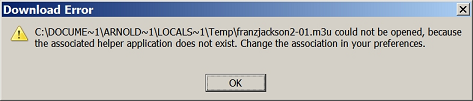The associated helper application does not exist: Difference between revisions
Alice Wyman (talk | contribs) m (updated link) |
Alice Wyman (talk | contribs) m (generalized link to profle folder removed Fx 1.5 info, added Thunderbird "See also" link and Thunderbird categories, other minor edits) |
||
| (3 intermediate revisions by 2 users not shown) | |||
| Line 1: | Line 1: | ||
{{right-pic|HelperAppError.PNG}} | {{right-pic|HelperAppError.PNG}} | ||
This article deals with the | This article deals with the download error, ''"<filename> could not be opened, because the associated helper application does not exist. Change the association in your preferences."'' which can occur in Mozilla applications, including Firefox and Thunderbird. | ||
Note that Mozilla applications store information about file types and application associations differently than Internet Explorer, which can explain why one would work and not the other. | |||
==Application cannot be located== | |||
The "associated helper application does not exist" message can mean the application the Mozilla program thinks should open a specific type of file is no longer installed [http://forums.mozillazine.org/viewtopic.php?t=454628]. It can also mean that the application has either been updated or reinstalled and is now in a different location. [http://forums.mozillazine.org/viewtopic.php?t=567762] In such cases, the Mozilla program cannot find the application for that file type in the expected location and will issue the error. | |||
You can usually fix the problem by telling the Mozilla application where to find the program you want to use for the file type (see [[#MimeTypes.rdf file|below]] for a solution if the dialog does not help). To do this, first find the File Actions dialog. | |||
* '''Firefox 2:''' [[Menu_differences |Tools -> Options]] -> Content / File Types -> Manage | |||
* '''Firefox 3:''' Tools -> Options -> Applications | |||
*'''Thunderbird 2:''' Tools -> Options -> Attachments / Download Actions -> View and Edit Actions | |||
Select the entry in the "Download Actions" or "Applications" list for the file type you're trying to open and change the action to the application that you want to handle that type. (Alternately, remove the action (or change the action in the Firefox 3 drop-down menu to "Always Ask"). The next time you download that type of file, select your preferred application in the "Opening" dialog that will appear. See [[File types and download actions|this article]] for details. | |||
==MimeTypes.rdf file== | |||
Mozilla applications stores file type and helper application associations in the [[mimeTypes.rdf]] file located in the [[profile folder]]. Sometimes you might not see an entry for the problematic file type in the Download Actions or Applications list or the listing itself might be completely empty. In such cases, exit the application, open your profile folder and remove (or rename) the mimeTypes.rdf file. (Don't delete the "default" mimeTypes.rdf file in the program folder by mistake.) A new copy of the file will be generated when you restart the application. You should then be able to download again without receiving the error but any previously set download actions will be gone. | |||
==See also== | ==See also== | ||
* [[File types and download actions]] | * [[File types and download actions]] | ||
* [[Download Actions list is empty]] | * [[Download Actions list is empty]] | ||
* [[Actions for attachment file types]] | |||
[[Category:Downloads - Firefox]] | [[Category:Downloads - Firefox]] | ||
[[Category:Issues (Firefox)]] | [[Category:Issues (Firefox)]] | ||
[[Category:Issues (Thunderbird)]] | |||
[[Category:Attachments (Thunderbird)]] | |||
[[Category:Integration with external applications - browser]] | [[Category:Integration with external applications - browser]] | ||
[[Category:Websites]] | [[Category:Websites]] | ||
Latest revision as of 14:08, 18 December 2008
This article deals with the download error, "<filename> could not be opened, because the associated helper application does not exist. Change the association in your preferences." which can occur in Mozilla applications, including Firefox and Thunderbird.
Note that Mozilla applications store information about file types and application associations differently than Internet Explorer, which can explain why one would work and not the other.
Application cannot be located
The "associated helper application does not exist" message can mean the application the Mozilla program thinks should open a specific type of file is no longer installed [1]. It can also mean that the application has either been updated or reinstalled and is now in a different location. [2] In such cases, the Mozilla program cannot find the application for that file type in the expected location and will issue the error.
You can usually fix the problem by telling the Mozilla application where to find the program you want to use for the file type (see below for a solution if the dialog does not help). To do this, first find the File Actions dialog.
- Firefox 2: Tools -> Options -> Content / File Types -> Manage
- Firefox 3: Tools -> Options -> Applications
- Thunderbird 2: Tools -> Options -> Attachments / Download Actions -> View and Edit Actions
Select the entry in the "Download Actions" or "Applications" list for the file type you're trying to open and change the action to the application that you want to handle that type. (Alternately, remove the action (or change the action in the Firefox 3 drop-down menu to "Always Ask"). The next time you download that type of file, select your preferred application in the "Opening" dialog that will appear. See this article for details.
MimeTypes.rdf file
Mozilla applications stores file type and helper application associations in the mimeTypes.rdf file located in the profile folder. Sometimes you might not see an entry for the problematic file type in the Download Actions or Applications list or the listing itself might be completely empty. In such cases, exit the application, open your profile folder and remove (or rename) the mimeTypes.rdf file. (Don't delete the "default" mimeTypes.rdf file in the program folder by mistake.) A new copy of the file will be generated when you restart the application. You should then be able to download again without receiving the error but any previously set download actions will be gone.