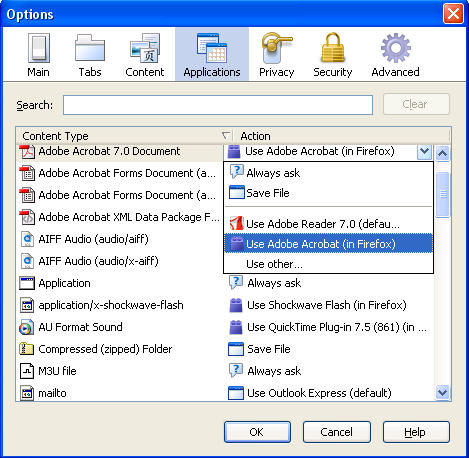Talk:File types and download actions: Difference between revisions
Alice Wyman (talk | contribs) (Updating for Firefox 3 and SeaMonkey 2) |
Alice Wyman (talk | contribs) |
||
| Line 26: | Line 26: | ||
Firefox 2 allows you to remove an action for filetypes listed in the Download Actions window, so that Firefox again asks you what to do with the file the next time you download that type. However, this does not affect plugins, which are automatically used unless you disable the plugin, which is not that easy to do in Firefox 2 (see [[Issues related to plugins]]). | Firefox 2 allows you to remove an action for filetypes listed in the Download Actions window, so that Firefox again asks you what to do with the file the next time you download that type. However, this does not affect plugins, which are automatically used unless you disable the plugin, which is not that easy to do in Firefox 2 (see [[Issues related to plugins]]). | ||
In Firefox 3, you can disable plugins via "Tools -> Add-ons -> Plugins". You can also use the Tools -> Options -> Applications window and select any of the listed types, even the ones handles by plugins such as Adobe PDF files, and use the drop-down menu to change the action to "Always Ask". [https://bugzilla.mozilla.org/show_bug.cgi?id=377784 Bug 377784] has the background. One thing I dislike, you don't see the file extension such as PDF file... you have to go by the icon or the file description (based on Folder Options/File Types in Windows XP or earlier) . | In Firefox 3 and SeaMonkey 2, you can disable plugins via "Tools -> Add-ons -> Plugins". You can also use the Tools -> Options -> Applications window in Firefox 3 (or the "Edit -> Preferences -> Browser -> Helper Applications window in SM2, whish is basically the same) and select any of the listed types, even the ones handles by plugins such as Adobe PDF files, and use the drop-down menu to change the action to "Always Ask". [https://bugzilla.mozilla.org/show_bug.cgi?id=377784 Bug 377784] has the background. One thing I dislike, you don't see the file extension such as PDF file... you have to go by the icon or the file description (based on Folder Options/File Types in Windows XP or earlier) . | ||
I uploaded the image, '''Fx3Applications.png''' from Firefox 3 Beta 4 on Windows XP (SeaMonkey 2 uses the same UI) which I was going to use to update this article but decided to wait until Firefox 3 gets closer to final release, in case something changes. [[User:Alice Wyman|Alice]] 01:41, 28 March 2008 (UTC) | |||
Revision as of 02:40, 28 March 2008
Original forum text
Np 16:36, 16 February 2006 (UTC)
With most media files, if you click a link to them you will be prompted to download them. For media files associated with some plugins (Acrobat, Quicktime, Windows Media and Flash files, for example), they will open automatically inside a browser window or in an external player instead.
If you wish to change this behaviour: [b][u]Firefox 1.0.x[/u][/b] Go into Firefox Options, and in the bar on the left click the Downloads icon. Click the 'Plug-Ins' button that is below the 'File Types' box, to reveal the list of file types that will open in the browser with the associated plugin instead of downloading. Disable the desired file types by clicking on the checkmark and they will give a download prompt instead. This will not effect media embedded in a web page - only links to the files themselves.
[b][u]Firefox 1.5[/u][/b] (Including Deer Park, Betas, and Release Candidates) Go into Firefox Options, and in the top bar click the Downloads icon. Under 'Download Actions' click the 'View & Edit Actions' button to reveal the list of file types that will open in the browser with the associated plugin instead of downloading. Select a file type that you would rather have download or open with an external application and click 'Change Action...'
- If you want the file to open with the default external program for that file type, select "Open them with the default application"
- If you want the file to open with an external program other than the default, select "Open them with this application" - you will then be prompted to select the application to open them with.
- If you want the file to give a standard Open With/download to download prompt then select 'Save them on my computer'
Note: some of the file types listed there (such as all file types associated with the Windows Media Player plugin like .wma, .wmv, etc), if enabled/set to open with the plugin will, when clicked, automatically download and open with an external program instead of playing in the browser.
New article name
I was thinking to rename this article and use the en-US spelling, "behavior" instead of the current "behaviour"... but why not rename it something else, that better describes the current content and has a better chance of coming up on a KB search? I was thinking of "Managing file types and download actions". Any thoughts? Alice 18:07, 13 July 2007 (UTC)
Article renamed "File types and download actions". Alice 01:47, 21 July 2007 (UTC)
Updating this article for Firefox 3 and SeaMonkey 2
Firefox 2 allows you to remove an action for filetypes listed in the Download Actions window, so that Firefox again asks you what to do with the file the next time you download that type. However, this does not affect plugins, which are automatically used unless you disable the plugin, which is not that easy to do in Firefox 2 (see Issues related to plugins).
In Firefox 3 and SeaMonkey 2, you can disable plugins via "Tools -> Add-ons -> Plugins". You can also use the Tools -> Options -> Applications window in Firefox 3 (or the "Edit -> Preferences -> Browser -> Helper Applications window in SM2, whish is basically the same) and select any of the listed types, even the ones handles by plugins such as Adobe PDF files, and use the drop-down menu to change the action to "Always Ask". Bug 377784 has the background. One thing I dislike, you don't see the file extension such as PDF file... you have to go by the icon or the file description (based on Folder Options/File Types in Windows XP or earlier) .
I uploaded the image, Fx3Applications.png from Firefox 3 Beta 4 on Windows XP (SeaMonkey 2 uses the same UI) which I was going to use to update this article but decided to wait until Firefox 3 gets closer to final release, in case something changes. Alice 01:41, 28 March 2008 (UTC)