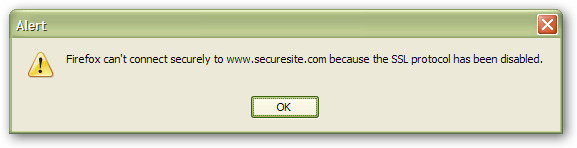SSL is disabled: Difference between revisions
From MozillaZine Knowledge Base
Jump to navigationJump to search
(split security component into a new article) |
(split off ssl 2 error into a new article) |
||
| Line 1: | Line 1: | ||
SSL (Secure Sockets Layer) is a [http://en.wikipedia.org/wiki/Transport_Layer_Security security protocol] that secures communication over the Internet. Most banking sites and online stores require sensitive information be sent over SSL. If | SSL (Secure Sockets Layer) is a [http://en.wikipedia.org/wiki/Transport_Layer_Security security protocol] that secures communication over the Internet. Most banking sites and online stores require sensitive information be sent over SSL. If Firefox [[Mozilla Suite |Mozilla Suite/SeaMonkey]] or Thunderbird claims that SSL is disabled, try the following: | ||
* {{Right-pic|Secure_site_error.png}} Check your SSL settings in "[[Menu differences in Windows, Linux, and Mac|Tools -> Options]] -> Advanced -> Encryption" (Firefox 2) "Tools -> Options -> Advanced -> Security" (Firefox 1.5 or earlier) or "Edit -> Preferences -> Privacy & Security -> SSL" (Mozilla Suite). "Use SSL 3.0" and "Use TLS 1.0" should both be checked. | * {{Right-pic|Secure_site_error.png}} Check your SSL settings in "[[Menu differences in Windows, Linux, and Mac|Tools -> Options]] -> Advanced -> Encryption" (Firefox 2) "Tools -> Options -> Advanced -> Security" (Firefox 1.5 or earlier) or "Edit -> Preferences -> Privacy & Security -> SSL" (Mozilla Suite). "Use SSL 3.0" and "Use TLS 1.0" should both be checked. | ||
| Line 9: | Line 9: | ||
* Try the [[standard diagnostic]]. | * Try the [[standard diagnostic]]. | ||
* Make sure you are using a version of Firefox/Thunderbird/Seamonkey that was compiled with SSL support. Official releases downloaded from the Mozilla website will have SSL enabled but if you or your administrator have custom compiled the software, SSL support may have been disabled. You will need to recompile or use a version that has been compiled with SSL. | * Make sure you are using a version of Firefox/Thunderbird/Seamonkey that was compiled with SSL support. Official releases downloaded from the Mozilla website will have SSL enabled but if you or your administrator have custom compiled the software, SSL support may have been disabled. You will need to recompile or use a version that has been compiled with SSL. | ||
==SSL disabled on Windows 9x systems== | ==SSL disabled on Windows 9x systems== | ||
| Line 17: | Line 14: | ||
==See also== | ==See also== | ||
[[Could not initialize the browser's security component]] | *[[Cannot connect securely because the site uses an older, insecure version of the SSL protocol]] | ||
*[[Could not initialize the browser's security component]] | |||
[[Category:Issues (Firefox)]] | [[Category:Issues (Firefox)]] | ||
Revision as of 17:12, 26 June 2007
SSL (Secure Sockets Layer) is a security protocol that secures communication over the Internet. Most banking sites and online stores require sensitive information be sent over SSL. If Firefox Mozilla Suite/SeaMonkey or Thunderbird claims that SSL is disabled, try the following:
- Check your SSL settings in "Tools -> Options -> Advanced -> Encryption" (Firefox 2) "Tools -> Options -> Advanced -> Security" (Firefox 1.5 or earlier) or "Edit -> Preferences -> Privacy & Security -> SSL" (Mozilla Suite). "Use SSL 3.0" and "Use TLS 1.0" should both be checked.
- Make sure that "Do not use OCSP for certificate validation" is selected under "Tools -> Options -> Advanced -> Encryption -> Verification" (Firefox 2) "Tools -> Options -> Advanced -> Security -> Verification" (Firefox 1.5 or earlier) or "Edit -> Preferences -> Privacy & Security -> Validation" (Mozilla Suite).
- If you're using a manual proxy, make sure "Use this proxy for all protocols" and "SSL proxy" in "Tools -> Options -> Advanced -> Network / Connection -> Settings" (Firefox 2) or "Tools -> Options -> General -> Connection Settings" (Firefox 1.5 or earlier) are set to the correct values.
- Firefox and Mozilla Suite use a loopback connection which is required for SSL. Check your firewall settings to make sure you have not blocked incoming connections to Firefox or Mozilla Suite.
- Clear the cache: "Tools -> Options -> Advanced -> Network / Cache -> Clear Now" (Firefox 2) "Tools -> Options -> Privacy -> Cache -> Clear" (Firefox 1.5 or earlier) or "Edit -> Preferences -> Advanced -> Cache -> Clear Cache" (Mozilla Suite).
- Try this SSL test. If your browser passes, it's likely a problem with the site you're trying to connect to.
- Try the standard diagnostic.
- Make sure you are using a version of Firefox/Thunderbird/Seamonkey that was compiled with SSL support. Official releases downloaded from the Mozilla website will have SSL enabled but if you or your administrator have custom compiled the software, SSL support may have been disabled. You will need to recompile or use a version that has been compiled with SSL.
SSL disabled on Windows 9x systems
Users on Windows 98 or Windows ME may find that that SSL no longer works after updating to Firefox 2.0.0.2 or later, Firefox 1.5.0.10 or later 1.5 builds, and Thunderbird 1.5.0.10 and later 1.5 builds.[1] If you experience this problem, you may be able to fix it by installing IE 6.0 SP1.[2]