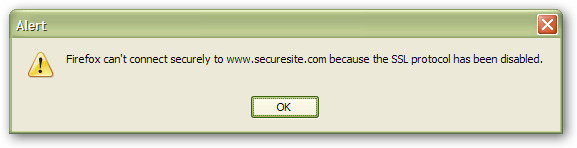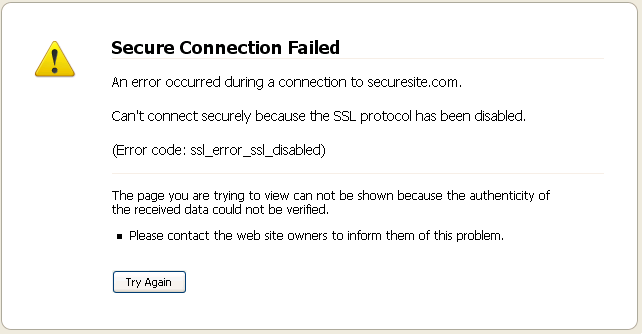SSL is disabled: Difference between revisions
Alice Wyman (talk | contribs) m (centered image and added text of error message) |
Alice Wyman (talk | contribs) (updated for Firefox 3) |
||
| Line 1: | Line 1: | ||
SSL (Secure Sockets Layer) is a [http://en.wikipedia.org/wiki/Transport_Layer_Security security protocol] that secures communication over the Internet. Most banking sites and online stores require sensitive information be sent over SSL. | This article deals with an "SSL protocol is disabled" error. For information on other messages received when accessing secure sites, see [[Error loading secure sites]]. | ||
*''Firefox can't connect securely to www.example.com because the SSL protocol has been disabled.'' | |||
==Error messages== | |||
SSL (Secure Sockets Layer) is a [http://en.wikipedia.org/wiki/Transport_Layer_Security security protocol] that secures communication over the Internet. Most banking sites and online stores require sensitive information be sent over SSL. If SSL is disabled, you will see an error dialog box or error page, with a message similar to the following: | |||
*(Firefox 2) ''Firefox can't connect securely to www.example.com because the SSL protocol has been disabled.'' | |||
:[[Image:Secure_site_error.png]] | :[[Image:Secure_site_error.png]] | ||
*(Firefox 3 and SeaMonkey 2) ''Secure Connection Failed. An error occurred during a connection to www.example.com. <br> Can't connect securely because the SSL protocol has been disabled.'' | |||
[[Image:SSLdisabled.png]] | |||
If you see one of these errors, try the following solutions: | |||
==Check SSL settings== | ==Check SSL settings== | ||
Check that SSL is enabled. | Check that SSL is enabled. | ||
* Firefox | * Firefox: "[[Menu differences in Windows, Linux, and Mac|Tools -> Options]] -> Advanced -> Encryption" | ||
* Mozilla Suite/SeaMonkey: "[[Menu differences in Windows, Linux, and Mac|Edit -> Preferences]] -> Privacy & Security -> SSL" | |||
* Mozilla Suite: "Edit -> Preferences -> Privacy & Security -> SSL" | |||
"Use SSL 3.0" and "Use TLS 1.0" should both be checked. | "Use SSL 3.0" and "Use TLS 1.0" should both be checked. | ||
==Check proxy settings== | ==Check proxy settings== | ||
If you're using a manual proxy, make sure "Use this proxy for all protocols" and "SSL proxy" in "[[Menu differences in Windows, Linux, and Mac|Tools -> Options]] -> Advanced -> Network / Connection -> Settings" (Firefox 2) or " | If you're using a manual proxy, make sure "Use this proxy for all protocols" and "SSL proxy" in "[[Menu differences in Windows, Linux, and Mac|Tools -> Options]] -> Advanced -> Network / Connection -> Settings" (Firefox 2 and above) or "[[Menu differences in Windows, Linux, and Mac|Edit -> Preferences]] -> Advanced -> Proxies" (Mozilla Suite/SeaMonkey) are set to the correct values. | ||
==Check firewall== | ==Check firewall== | ||
Mozilla applications require a loopback connection to be available for SSL. Check your firewall settings to make sure you have not blocked incoming connections to Mozilla applications. See [[Firewalls | Mozilla applications require a loopback connection to be available for SSL. Check your firewall settings to make sure you have not blocked incoming connections to Mozilla applications. See the [[Firewalls]] article for details on firewall configuration. | ||
==Clear cache== | ==Clear cache== | ||
You may simply have an out of date version of the page in your cache. | You may simply have an out of date version of the page in your cache. Try [[clearing the cache]]. | ||
==SSL diagnostics== | ==SSL diagnostics== | ||
Revision as of 22:40, 10 March 2009
This article deals with an "SSL protocol is disabled" error. For information on other messages received when accessing secure sites, see Error loading secure sites.
Error messages
SSL (Secure Sockets Layer) is a security protocol that secures communication over the Internet. Most banking sites and online stores require sensitive information be sent over SSL. If SSL is disabled, you will see an error dialog box or error page, with a message similar to the following:
- (Firefox 2) Firefox can't connect securely to www.example.com because the SSL protocol has been disabled.
- (Firefox 3 and SeaMonkey 2) Secure Connection Failed. An error occurred during a connection to www.example.com.
Can't connect securely because the SSL protocol has been disabled.
If you see one of these errors, try the following solutions:
Check SSL settings
Check that SSL is enabled.
- Firefox: "Tools -> Options -> Advanced -> Encryption"
- Mozilla Suite/SeaMonkey: "Edit -> Preferences -> Privacy & Security -> SSL"
"Use SSL 3.0" and "Use TLS 1.0" should both be checked.
Check proxy settings
If you're using a manual proxy, make sure "Use this proxy for all protocols" and "SSL proxy" in "Tools -> Options -> Advanced -> Network / Connection -> Settings" (Firefox 2 and above) or "Edit -> Preferences -> Advanced -> Proxies" (Mozilla Suite/SeaMonkey) are set to the correct values.
Check firewall
Mozilla applications require a loopback connection to be available for SSL. Check your firewall settings to make sure you have not blocked incoming connections to Mozilla applications. See the Firewalls article for details on firewall configuration.
Clear cache
You may simply have an out of date version of the page in your cache. Try clearing the cache.
SSL diagnostics
You can try this SSL test. If your browser passes, it's likely a problem with the site you're trying to connect to.
SSL disabled on Windows 9x systems after upgrade
If you're on Windows 98 or ME and SSL no longer works after updating to Firefox 2.0.0.2 or later, Firefox 1.5.0.10 or later 1.5 builds, and Thunderbird 1.5.0.10 and later 1.5 builds, you may be able to fix it by installing IE 6.0 SP1.[1][2]
SSL support
If, rather that downloading the program from Mozilla, you compiled the Mozilla application yourself or received it from an administrator, it's possible SSL support was disabled.
Other solutions
Try the standard diagnostic.