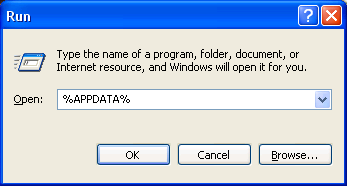Profile folder - Thunderbird
This article is about Thunderbird's profile folder. See also Profile folder - Firefox and Profile folder - SeaMonkey.
Thunderbird stores all personal data such as messages, address books and configuration settings in an OS folder called the profile. A profile can contain one or more account for mail, RSS, news, etc. The first time you start Thunderbird it will automatically create a profile in a default location if it does not already exist. You can also use the Profile Manager to create a profile wherever you want (but don't create it in the Thunderbird program directory) or to delete or rename one.
It is a good idea to periodically backup your profile to a safe location. Thunderbird doesn't delete a profile when uninstalling, upgrading or re-installing (it is stored in a directory outside of your program directory), but to avoid any risk of accidentally affecting or deleting it as a side effect of an update it is a good idea to back it up before taking such actions.
Thunderbird does not let you switch profiles without exiting, unlike Outlook Expresses identities. However, the profile switcher extension will let you switch profiles.
Finding your profile
Profile folders default to a standard location but are named randomly for additional security. You can set a custom location using other methods mentioned below.
The installation directory includes a folder named "profile" (for example, C:\Program Files\Mozilla Thunderbird\defaults\profile on Windows), but this folder contains program defaults, not your user profile data. On Windows 2000/XP/Vista and on Linux, the folder containing your user profile data is hidden by default and you will need to show hidden files and folders to navigate to the profile folder.
The easiest way to find your profile is to click on the "Show Folder" button in Help -> Troubleshooting Information. That launches windows explorer (or the equivalent file manager for your operating system) with the profile folder selected. That feature was added in Thunderbird 5.0.
Windows 2000 and XP
- Choose Start → Run
- Type in %APPDATA%
- Press OK. A Windows Explorer window will appear.
- In the Windows Explorer window, choose Thunderbird → Profiles. Each folder in this folder is a profile on your computer.
You can also navigate directly to your profile folder at the following path:
- C:\Documents and Settings\<Windows user name>\Application Data\Thunderbird\Profiles\<Profile name>
The Application Data folder is a hidden folder; to show hidden folders, open Windows Explorer and choose "Tools → Folder Options → View (tab) → Show hidden files and folders".
Windows Vista, 7, 8.1 and 10
- Open the Windows Start menu
- In the the "Start Search" box, type in %APPDATA% [1]
- Click the "Roaming" item that appears on the menu.
- In the Windows Explorer window that opens, choose Thunderbird → Profiles. Each folder in this folder is a profile on your computer.
You can also navigate directly to your profile folder at the following path:
- C:\Users\<Windows user name>\AppData\Roaming\Thunderbird\Profiles\<Profile name>\
...or by using Thunderbird menu path Help->Troubleshooting information->click on the "Show Folder" button.
The AppData folder is folder is a hidden folder; to show hidden folders, open a Windows Explorer window and choose "Organize → Folder and Search Options → Folder Options → View (tab) → Show hidden files and folders".
Linux and Unix
Profile folders are located here:
- ~/.thunderbird/<Profile name>/
However, if you're using a third party build from Debian or Ubuntu, those builds store your profile folder here:
- ~/.mozilla-thunderbird<Profile name>.
Both are hidden folders. See this article for more information. To show hidden files in Nautilus (Gnome desktop's default file browser), choose "View -> Show Hidden Files".
Mac OS X
Profile folders are located here:
- ~/Library/Thunderbird/Profiles/<Profile name>/
The tilde character (~) refers to the current user's Home folder, so ~/Library is the /Macintosh HD/Users/<username>/Library folder.
Other methods of finding a profile
Searching for a file
Every Thunderbird (or SeaMonkey) profile will have an "abook.mab" file, even if you've configured it to store messages outside of the profile. You could find a profile by doing a file search for that file. However, you need to include hidden files and folders in the search:
- Windows 2000: In Windows Explorer (or My Computer) choose Tools → Folder Options → View (tab) → Show hidden files and folders
- Windows XP: Click "Start → Search". In the Search Results window, scroll down and click "More advanced options". Check the boxes, "Search system folders", "Search hidden files and folders" and "Search subfolders"
- Windows Vista: From the Windows Start menu, click "Search". In the "Advanced Search" area, select "Include non-indexed, hidden, and system files (might be slow)"
Using the Error Console
You can also use Thunderbird to find the location of whatever profile it is using. In Thunderbird, go to "Tools -> Error Console" and then copy and paste the following code in the field near the top of the Error Console and click on the Evaluate button. It is one very long line ending in path — make sure that you get all of it:
Components.classes["@mozilla.org/file/directory_service;1"].getService( Components.interfaces.nsIProperties).get("ProfD", Components.interfaces.nsIFile).path
The console should display the location of the profile that is currently in use. If you don't see it, select "All" in the toolbar.
Profiles.ini
Thunderbird uses the profiles.ini file to find the location of your profiles, and to determine which profile is the default profile. If you're using Windows the file is located in the parent of the "Profiles" folder. It can be edited to move your profile. If it's deleted, a new profiles.ini file will be created and a new default profile folder created when Thunderbird starts.
This file is the reason why you can't just copy a profile into the "profiles" folder and have Thunderbird discover it.
Files and folders in the profile
Folders
| Name | Description |
|---|---|
| Attachments | Used when attachments aren't stored in the folder or the desktop. It may not exist as the settings for where attachments should be stored are frequently ignored. |
| calendar-data | Used by the Lightning extension. |
| Cache | Used by the optional disk cache added in Thunderbird 3.0 |
| crashes | |
| chrome | Optional. Mainly used for the optional userChrome.css and userContent.css files. |
| extensions | Installed extensions and themes. |
| ImapMail | Mail from IMAP accounts. |
| lwtheme | Another directory used by personas (light weight themes). |
| Contains subfolders with: - POP accounts and pop mail storage. They're normally named after the mail server so if you had a Gmail POP account it would use a pop.gmail.com subdirectory - Local Folders mail storage (including Global Inbox) - Feeds or News & Blogs for RSS subscriptions and feeds - smart mailboxes for Unified Folders/Smart Folders (virtual folders). It's typically called "smart mailboxes -1" | |
| minidumps | Dump files (*.dmp) created by the crash reporter |
| News | News accounts and newsgroups |
| OfflineCache | "app cache" according to the More About add-on.. |
| safebrowsing | |
| personas | Stores light weight themes (personas). Used by the Personas Plus add-on. It requires Thunderbird 3.0 or later |
| searchplugins | Optional. Used if you added additional search provider such as DuckDuckGo to OpenSearch. |
| startupCache | Precompiled startup cache stored in a startupCache.4.little file. Not clear what it caches other than system font data but some Firefox add-on developers delete the equivalent file in a Firefox profile while developing add-ons. [2][3][4] |
| TestPilotExperimentFiles | Obsolete. Used by the optional TestPilot add-on. It runs user studies on how Thunderbird is used, and is used to submit answers to surveys. It requires Thunderbird 8.0 or later. |
| WebmailData | Obsolete. Used by the Webmail extension. |
All of the messages for an account are stored in a subdirectory named after the mail server. For example if you have a Gmail POP account it would create a pop.gmail.com subdirectory in Mail. Your messages would be stored in text files with names of the folders shown in Thunderbird and with no file extension called mbox files. For example, the inbox folder would be called "Inbox.". There would also be a inbox.msf file (a index file, it doesn't have any messages) and there might be a inbox.sbd subdirectory. The .sbd subdirectories are used to store the folders in a hierarchy, as there is no master list describing how the folders should be organized.
If you use a add-on to make a webmail account emulate a POP account the mail server is typically 127.0.0.1 (or localhost). If you have more than one account with the same mail server Thunderbird adds a suffix. So your second yahoo webmail account might be stored in 127.0.0.1-1. The same thing occurs if you have multiple accounts with the same POP or IMAP servers, though thats less common.
Files
None of these files should be read-only. If they are that might be a side effect of dragging and dropping or backing up files to removable media, and then using them to restore your profile.
See Files and folders in the profile - Thunderbird for a more complete list.
| Name | Description |
|---|---|
| abook.mab | Personal Address Book |
| cert8.db | Security certificates |
| cookies.txt | Cookies RSS_cookies_(Thunderbird) |
| downloads.rdf | Download history. Can be deleted to resolve slow downloads or program hangs (Bug 159107) |
| extensions.rdf | Installed extension information. It can be deleted to remove "ghost" entries from the extension list [5] and to resolve various other issues. |
| history.mab | Collected addresses |
| key3.db | Key database |
| localstore.rdf | Toolbar and window layout size/position settings. It can be deleted to resolve various issues. (Replaced by xulstore.json in latest versions of Thunderbird.) |
| mailviews.dat | Defines your current message view (you can customize it) |
| mimeTypes.rdf | Action to perform when downloading certain types of files. Can be deleted to reset download actions. |
| msgFilterRules.dat in ImapMail, Mail, News | Message filters |
| panacea.dat | Mail folder cache. Deleting it sometimes helps get rid of Phantom folders |
| popstate.dat in Mail | Keeps track of which messages have been downloaded and left on the POP3 server |
| prefs.js | All non-default preferences. See: Modify Thunderbird settings |
| secmod.db | Security module database |
| signons.sqlite | Encrypted saved passwords, requires key3.db to work. It used to use signons.txt or signons3.txt. |
| training.dat | Custom training for Junk Mail Controls |
| user.js (does not exist by default) |
User-set overriding preferences |
Files without specific names
| Name | Description |
|---|---|
| *. in ImapMail, Mail, and News | Mbox files. They are text files that contain all of the messages for that folder. |
| *.mab other than abook.mab and history.mab | User-created or imported address books. |
| *.msf in ImapMail, Mail, and News | Index files for mail messages. Playback information for offline operations and incomplete online operations. |
Portable Thunderbird
Portable Thunderbird is a popular third party build of Thunderbird that is installed on a USB drive along with the profile. It's designed for roaming users. The profile is not specified by a profiles.ini file on the boot disk, it's always in a Data\profile directory within the programs directory. It can have only one profile and doesn't support the profile manager.
The profile has the same layout and files as Thunderbird.
Miscellaneous information
The channel-prefs.js file in the defaults\pref directory in the Thunderbird program directory specifies what update channel you are using. That determines what type of builds auto-update looks for. app.update.channel is normally set to "release". If you installed a beta that would set it to "beta". If you want to stop getting beta and release candidate updates change it to "release".
The application.ini file was added to the Thunderbird program directory with Thunderbird 3.0. It's mainly used to control whether the migration assistant , crash reporter and extension manager are enabled.
The mailviews.dat file in the defaults\messenger directory in the Thunderbird program directory specifies the default custom views. Views are selected using the View list box in the toolbar. You can add it to the toolbar by right clicking on the toolbar, selecting customize, dragging and dropping the View control to the toolbar and pressing the Done button.
Icons are normally available both as a resource within Thunderbird and at chrome/icons/default/messengerWindow.ico in the program directory. If you don't like the icon in the current version you could copy that file from an older version and modify the shortcut to point to it.
See also
- Empty folders
- Profile backup
- Protecting the contents of the profile
- Move a profile to Portable Thunderbird
- Moving_your_profile_folder
- Recovering a profile that suddenly disappeared
- Sharing a profile between Windows and Linux
- Starting Thunderbird with a specific profile
- Using a profile stored on a USB drive
External links
- Mozilla's web page on how to manage Thunderbird profiles
- Bug report about profiles should be stored under "Mozilla/Thunderbird" not "Thunderbird"
- Postbox profile locations