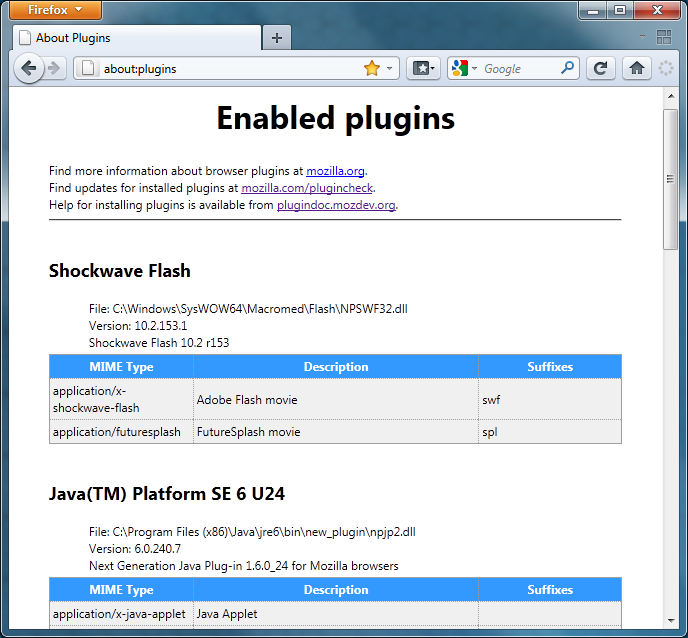Issues related to plugins: Difference between revisions
Alice Wyman (talk | contribs) m (→Background) |
(SUMO links) |
||
| Line 78: | Line 78: | ||
* npclntax_ZangoSA.dll - [http://en.wikipedia.org/wiki/Zango Zango] plugin (malware). Causes popups and other malware-related issues. Remove the plugin and [[Standard diagnostic - Firefox#Check for malware|check for malware]] installed on your system (may also be identified as Adware.180Solutions by malware scanners). [http://www.bleepingcomputer.com/forums/lofiversion/index.php/t175508.html] [http://en.community.dell.com/forums/t/19249462.aspx] | * npclntax_ZangoSA.dll - [http://en.wikipedia.org/wiki/Zango Zango] plugin (malware). Causes popups and other malware-related issues. Remove the plugin and [[Standard diagnostic - Firefox#Check for malware|check for malware]] installed on your system (may also be identified as Adware.180Solutions by malware scanners). [http://www.bleepingcomputer.com/forums/lofiversion/index.php/t175508.html] [http://en.community.dell.com/forums/t/19249462.aspx] | ||
* npdeploytk.dll - Java Deployment Toolkit plugin (versions previous to 6.0.200.2) [https://www.mozilla.com/blocklist/ blocklisted] due to security vulnerability. [https://bugzilla.mozilla.org/show_bug.cgi?id=558584] [http://forums.mozillazine.org/viewtopic.php?p=9183035#p9183035] | * npdeploytk.dll - Java Deployment Toolkit plugin (versions previous to 6.0.200.2) [https://www.mozilla.com/blocklist/ blocklisted] due to security vulnerability. [https://bugzilla.mozilla.org/show_bug.cgi?id=558584] [http://forums.mozillazine.org/viewtopic.php?p=9183035#p9183035] | ||
* NPFFAddOn.dll - Installed by malware. Located in a subfolder of the program that installed it (e.g., "Internet Saving Optimizer"). Causes [[Firefox crashes]] and other malware-related issues. Remove the plugin and [[Standard diagnostic - Firefox#Check for malware|check for malware]] installed on your system (may be identified as Adware.DoubleD). [https://bugzilla.mozilla.org/show_bug.cgi?id=512122] [https://bugzilla.mozilla.org/show_bug.cgi?id=512406 | * NPFFAddOn.dll - Installed by malware. Located in a subfolder of the program that installed it (e.g., "Internet Saving Optimizer"). Causes [[Firefox crashes]] and other malware-related issues. Remove the plugin and [[Standard diagnostic - Firefox#Check for malware|check for malware]] installed on your system (may be identified as Adware.DoubleD). [https://bugzilla.mozilla.org/show_bug.cgi?id=512122] [https://bugzilla.mozilla.org/show_bug.cgi?id=512406] | ||
* npgoogletalk.dll - Google Talk NPAPI Plugin. Can cause Firefox to crash when closing Gmail tab. [https://bugzilla.mozilla.org/show_bug.cgi?id=501429 | * npgoogletalk.dll - Google Talk NPAPI Plugin. Can cause Firefox to crash when closing Gmail tab. [https://bugzilla.mozilla.org/show_bug.cgi?id=501429] [http://forums.mozillazine.org/viewtopic.php?f=38&t=1519015] | ||
* npmozax.dll - Mozilla [[ActiveX]] plugin. May conflict with the the [[Flash]] plugin or cause other problems. | * npmozax.dll - Mozilla [[ActiveX]] plugin. May conflict with the the [[Flash]] plugin or cause other problems. | ||
* NPMySrch.dll - MyWebSearch plugin, considered malware. Remove the plugin and [[Uninstalling toolbars|uninstall the toolbar]] (look in Windows Control Panel "Add/Remove Programs" for "MyWebSearch" or "MyWay" products.) Also [[Standard diagnostic - Firefox#Check for malware| check for malware]] installed on your system. [http://www.malwarebytes.org/forums/index.php?showtopic=6461] [http://forums.spybot.info/showpost.php?p=192767&postcount=2 | * NPMySrch.dll - MyWebSearch plugin, considered malware. Remove the plugin and [[Uninstalling toolbars|uninstall the toolbar]] (look in Windows Control Panel "Add/Remove Programs" for "MyWebSearch" or "MyWay" products.) Also [[Standard diagnostic - Firefox#Check for malware| check for malware]] installed on your system. [http://www.malwarebytes.org/forums/index.php?showtopic=6461] [http://forums.spybot.info/showpost.php?p=192767&postcount=2] | ||
* NPTURNMED.dll - Turner Media Plugin. Initiates Data Execution Prevention (DEP) on Windows Vista and crashes Firefox. [https://bugzilla.mozilla.org/show_bug.cgi?id=427382][http://forums.mozillazine.org/viewtopic.php?f=38&t=681825] | * NPTURNMED.dll - Turner Media Plugin. Initiates Data Execution Prevention (DEP) on Windows Vista and crashes Firefox. [https://bugzilla.mozilla.org/show_bug.cgi?id=427382][http://forums.mozillazine.org/viewtopic.php?f=38&t=681825] | ||
* npvlc.dll - [[Firefox_crashes#VLC_Media_Player |VLC Media Player]] plugin. Can cause a [[Windows_Media_Player#Crashes_or_missing_WMP_controls_while_trying_to_play_embedded_WMV_files |conflict with the Windows Media Player plugin]] and cause problems viewing Windows Media Video files. | * npvlc.dll - [[Firefox_crashes#VLC_Media_Player |VLC Media Player]] plugin. Can cause a [[Windows_Media_Player#Crashes_or_missing_WMP_controls_while_trying_to_play_embedded_WMV_files |conflict with the Windows Media Player plugin]] and cause problems viewing Windows Media Video files. | ||
| Line 110: | Line 110: | ||
==External links== | ==External links== | ||
*[ | *[https://support.mozilla.org/kb/Troubleshooting+plugins Troubleshooting plugins (Firefox Support)] | ||
===Related bug reports=== | ===Related bug reports=== | ||
Revision as of 23:46, 29 December 2011
This article explains how to identify and disable installed plugins in Firefox and Mozilla Suite / SeaMonkey browsers.
If you suspect that a problem with your Mozilla browser issue is related to a plugin, you should perform the standard diagnostic steps first, to rule out problems caused by other issues such as problematic extensions or profile issues. If you already know that your issue is related to a specific plugin because of problems with certain web content or because you received an error message identifying the plugin, look through the articles in the Category:Plugins for a solution.
Background
Mozilla browsers often need plugins for web content that cannot be handled internally, such as Java applets, Flash movies and embedded audio and video. (Note that JavaScript is often required for Flash to run correctly. Note also that JavaScript is neither a plugin nor Java.) Mozilla browsers find installed plugins by searching different locations. [1]
On Linux and Mac OS, plugins are usually installed to a common location for system-wide availability. On Linux: /usr/lib/mozilla/plugins or /usr/lib64/mozilla/plugins (read this for other Linux locations). On Mac: /Library/Internet Plug-Ins. Plugins can also be installed to the home directory for a specific user (e.g., ~/Library/Internet Plug-Ins where "~" represents the MacIntosh HD/Users/"username" folder) but those plugins would only be accessible to that particular user. [2] [3]
On Windows, common plugins are located via plugin scanning; other plugins are detected if found in the Mozilla browser installation directory "plugins" folder (e.g., in Firefox, C:\Program Files\Mozilla Firefox\plugins) or if found in the %APPDATA%\Mozilla\Plugins folder (which does not exist by default).
If different plugins for the same MIME type are found in multiple locations, the plugin used will depend on a number of factors, such as the Mozilla application version and plugin directory location. In general, plugins higher up on the about:plugins list (described in the next section) are given a higher priority. [4] Starting in Mozilla applications based on Firefox 7, plugins with the most recent modification date are used. [5]
Starting in Firefox 3.5, selecting the Safe Mode option "Disable all add-ons" and choosing "Make changes and restart" disables all plugins when Firefox reopens. [6]
Starting in Firefox 3, and in SeaMonkey 2, you can view, disable, and enable plugins in the Add-ons Manager, accessible from the Tools menu or, in Firefox 4 and above, by clicking "Add-ons" in the Firefox Button menu. To disable a specific plugin, you can open the Add-ons Manager, go to the "Plugins" list, select the plugin you wish to disable, and click the Disable button. You should use the Add-ons Manager to disable plugins, if possible, instead of disabling plugins by manually renaming or removing the associated plugin files as described below. [7]
Also starting in Firefox 3, plugin versions that are known to cause crashes or other problems are added to the Add-ons Blocklist and are automatically disabled. [8] For example, the older Quicktime plugin version 7.1.x for Windows has been blocklisted and is disabled automatically in Firefox 3. [9]
Since older versions of plugins may have bugs that are fixed in newer versions, you should keep your plugins updated, as a general rule.
You can diagnose problems you suspect are plugin-related by removing or disabling the plugin. If the problem goes away, it was caused by the plugin. Keep in mind that if you disable or remove a plugin, embedded web content handled by that plugin will be missing and you may receive a "missing plugin" alert.
Identifying installed plugins
You can see a list of detected plugins by entering about:plugins in the Location Bar (address bar). Note that, starting in Firefox 3 and SeaMonkey 2, this list does not include any plugins that have been disabled in the Add-ons manager (see above).
The entry for each listed plugin will include the file name and a description of the plugin, along with the associated MIME types handled by each plugin. On Windows, all Mozilla browser plugin file names begin with np and end with .dll. Note that some plugins, like Quicktime or Java, may include multiple plugin files, each with a different file name. If you set the plugin.expose_full_path preference to true in about:config, you will be able to see the full path to each plugin file, instead of just the file name. Caution: Exposing the full plugin path can have security implications on some systems. [10] It's best to reset the preference to the default "false" value when you are done.
In some cases about:plugins may display outdated information, even after a restart. To refresh the list, close your Mozilla application and delete (or rename) the file "pluginreg.dat" (see the profile folder article for the location). A new file will be generated. [11] [12]
Mozilla Default Plug-in
On Windows, Mozilla browsers used to include the Mozilla Default Plug-in "npnul32.dll", located in the installation directory "plugins" folder. Mozilla Suite and SeaMonkey needed this plugin for the "click here to get the plugin" alert on web pages that need plugins that are missing. Firefox did not require this plugin as the "Additional plugins are required..." yellow message bar would display without it. The Mozilla Default Plug-in is no longer included in current versions of Firefox or SeaMonkey 2.
Disabling plugins found in the plugins folder
Applies to Windows systems
You can temporarily disable some of the plugins that your Mozilla browser is detecting by renaming or removing the associated files from the installation directory "plugins" folder, as follows:
Firefox
- Completely exit Firefox.
- Open the Firefox "plugins" folder (e.g., C:\Program Files\Mozilla Firefox\plugins).
- Do one of the following:
- Rename each "np*.dll" file by adding an "X" before the name, or
- Remove all of the files in the plugins folder to a backup location.
- Restart Firefox.
If the problem persists, you should check the about:plugins list again to see what plugins are still being detected via plugin scanning. Additionally, some programs that include browser plugins such as Quicktime may copy back any removed plugin files to the browser plugins folder.
If the problem goes away, it was caused by one of the disabled plugins. You can try to identify the problematic plugin and restore the other plugin files or you can simply reinstall any missing plugins as needed.
Mozilla Suite or SeaMonkey
Follow the same procedure given above, except do not rename or remove the Mozilla Default Plug-in "npnul32.dll" from the Mozilla Suite or SeaMonkey installation directory "plugins" folder, since this file is needed for missing plugin alerts (see above).
Disabling the automatic plugin scan
Applies to Windows systems
On Windows systems, Mozilla browsers will scan for common plugins in other locations, even if the browser plugins folder is empty. You can prevent the automatic scan for for common plugins such as Windows Media Player or Quicktime by modifying the related preference settings. For detailed instructions, see Plugin scanning. Note that some plugins that are detected via plugin scanning, such as Java and Adobe Reader, can be disabled by other methods, described below.
Other methods of disabling plugins
- You can disable Java in your browser settings to prevent Java applets from running. This will help determine whether the Java plugin is causing your issues such as a persistent browser process after exiting Firefox, Mozilla Suite or SeaMonkey. Other Java-related issues include high memory use, browser hangs and security problems.
- (Windows) You can disable the Adobe Reader browser plugin to force .PDF links to open the Adobe Reader program instead of the Adobe Reader plugin, which, if done via the Adobe Reader program preferences, should remove the "nppdf32.dll" plugin file from all locations (see the Adobe Reader article for additional information).
- In Windows XP and below, you can disable Quicktime plugins for different file types via the Quicktime browser settings from within the MIME settings window, by unchecking the file formats you don't want opened by the associated Quicktime plugin. Note that you may have multiple Quicktime plugins depending on how many file types you have enabled in the Quicktime browser settings.
- (Firefox and SeaMonkey 2) If you just want to disable the plugin for file download actions, but leave the plugin enabled for embedded files, this can be done via your Options/Preferences for managing file types and applications, as explained in this article.
- You can install an extension to block content that requires a plugin. For example, the Flashblock extension will block Flash and Shockwave content and NoScript can be configured to block Flash and other plugins [13].
Problematic plugins
Applies to Windows systems
Your Mozilla application, a Mozilla extension or the application that includes the plugin may provide a user interface where you can disable a plugin. (See above, under Background and Other methods of disabling plugins.) If there is no user interface to disable the plugin or you can't access the UI because the browser crashes at startup, you can manually disable the plugin, either by moving the np*.dll file to another location or by renaming it (to rename a plugin, add an "X" in front of the file name).
The following plugins have been known to cause problems in Mozilla applications (this is not a complete list). Plugins not located in the browser plugins folder (e.g., for Firefox, in C:\Program Files\Mozilla Firefox\plugins) can be found by setting plugin.expose_full_path to true in about:config and then checking the file path in about:plugins. Alternately, use your operating system's search feature to find the file.
- np32dsw.dll - Shockwave for Director plugin. Can cause an immediate increase in memory usage. Either uninstall the Shockwave Player or disable the plugin. Located in the C:\WINDOWS\system32\Adobe\Director folder (since at least version 11.5).
- npbittorrent.dll - Bittorrent plugin. Can cause an empty Download Actions list of file types.
- npclntax_ZangoSA.dll - Zango plugin (malware). Causes popups and other malware-related issues. Remove the plugin and check for malware installed on your system (may also be identified as Adware.180Solutions by malware scanners). [14] [15]
- npdeploytk.dll - Java Deployment Toolkit plugin (versions previous to 6.0.200.2) blocklisted due to security vulnerability. [16] [17]
- NPFFAddOn.dll - Installed by malware. Located in a subfolder of the program that installed it (e.g., "Internet Saving Optimizer"). Causes Firefox crashes and other malware-related issues. Remove the plugin and check for malware installed on your system (may be identified as Adware.DoubleD). [18] [19]
- npgoogletalk.dll - Google Talk NPAPI Plugin. Can cause Firefox to crash when closing Gmail tab. [20] [21]
- npmozax.dll - Mozilla ActiveX plugin. May conflict with the the Flash plugin or cause other problems.
- NPMySrch.dll - MyWebSearch plugin, considered malware. Remove the plugin and uninstall the toolbar (look in Windows Control Panel "Add/Remove Programs" for "MyWebSearch" or "MyWay" products.) Also check for malware installed on your system. [22] [23]
- NPTURNMED.dll - Turner Media Plugin. Initiates Data Execution Prevention (DEP) on Windows Vista and crashes Firefox. [24][25]
- npvlc.dll - VLC Media Player plugin. Can cause a conflict with the Windows Media Player plugin and cause problems viewing Windows Media Video files.
- npunagi2.dll - AOL Media Playback Plugin. Launches AOLMediaPlaybackControl.exe to play embedded .MP3 files but doesn't work properly [26].
- npyaxmpb.dll - Yahoo! activeX Plug-in Bridge plugin. May cause crashes when using Yahoo Mail (see the linked article).
- npYState.dll - Yahoo! Application State plugin. Can cause Firefox crashes in Yahoo Mail and on other Yahoo sites. [27] To disable, open the C:\Program Files\Yahoo!\shared folder and rename the file "npYState.dll" to "XnpYState.dll". Note: Yahoo! Application State plugin version 1.0.0.5 and below is blocklisted and automatically disabled in Firefox 3. [28]
Download manager plugins
Download manager plugins are known to cause problems downloading or saving files, if the application is later uninstalled or otherwise stops working, if the associated plugins are still in place. Such plugins include:
- NPGetRt.dll (GetRight) [29]
- NPWinGet.dll (WinGet) [30]
- npdap.dll (Download Accelerator Plus) [31]
- npfd.dll (FreshDownload) [32]
- NPNXCatcher.dll, NPNXCatcher(Audio).dll, and NPNXCatcher(Video).dll (Net Transport) [33]
Information about other Download Managers can be found at PluginDoc.
Outdated plugins placed in the browser plugins folder
Outdated versions of plugins that have been copied to the browser plugins folder may conflict with the currently installed version.
- See Java - Remove outdated Java files from the browser plugins folder
- See QuickTime- Resetting the QuickTime browser plugins
See also
- Plugin-container and out-of-process plugins
- Testing plugins
- Video or audio does not play
- File types and download actions
- Opening files using plugins
External links
Related bug reports
- Bug 339056 – provide mechanism to allow users to list, enable, disable plugins in primary UI (fixed)
- Bug 382367 – Add support for enabling and disabling individual plugins (fixed)
- Bug 409959 - Safe mode option to disable all add-ons doesn't disable plugins (fixed)
- Bug 488181 - simplify code for exposing plugin paths/names (fixed)
- Bug 514327 - Detect outdated plugins and offer upgrade path (fixed in Firefox 3.6)
- Bug 653116 - use plugin with most recent modification date when multiple matches for MIME type (fixed in Firefox 7)