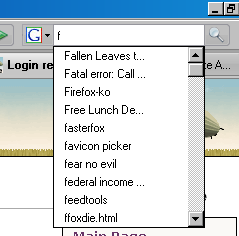Deleting autocomplete entries: Difference between revisions
From MozillaZine Knowledge Base
Jump to navigationJump to search
(Added link to Password Manager) |
m (some rewording) |
||
| Line 1: | Line 1: | ||
{{Right-pic|Autocomplete.png}} | {{Right-pic|Autocomplete.png}} | ||
Some form fields on web pages and the [[:Category:Location Bar|Location Bar]] and the [[Search Bar]] have autocomplete drop down lists that appear with a list of previously-entered data.<br> | |||
To delete individual entries: | |||
# Click on the text field | # Click on the text field | ||
# Press | # Press the Down key to activate autocomplete | ||
# Highlight the entry you want deleted by using the arrow keys or hovering over it with your mouse | # Highlight the entry you want deleted by using the arrow keys or hovering over it with your mouse | ||
# Delete (In Firefox 1.5, Shift + Delete). | # Press the Delete key (In Firefox 1.5, Shift + Delete). | ||
You can delete your entire autocomplete lists by using Tools -> Clear Private Data. | You can delete your entire autocomplete lists by using Tools -> Clear Private Data. | ||
Revision as of 15:45, 17 August 2008
Some form fields on web pages and the Location Bar and the Search Bar have autocomplete drop down lists that appear with a list of previously-entered data.
To delete individual entries:
- Click on the text field
- Press the Down key to activate autocomplete
- Highlight the entry you want deleted by using the arrow keys or hovering over it with your mouse
- Press the Delete key (In Firefox 1.5, Shift + Delete).
You can delete your entire autocomplete lists by using Tools -> Clear Private Data.
- Checking "Browsing History" will clear the Location Bar autocomplete (as well as your history)
- Checking "Saved Form and Search History" will clear web pages' autocomplete and the Search Bar's autocomplete
Deleting passwords
You can delete login-names and passwords in the Password Manager "Tools -> Options -> Security / Passwords -> Show Passwords". Highlight (select) the items that you want to delete and click the "Remove" button (or press the Delete key). See the Password Manager article for additional information.